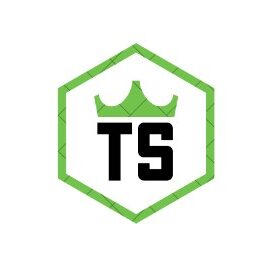How To Enable JBL Flip 5 Speaker Pairing Mode – Complete Guide!
To enable JBL Flip 5 speaker pairing mode, power on the speaker, press and hold the Bluetooth button until it blinks, and connect it to your device via Bluetooth settings.
If you’ve just purchased a JBL Flip 5, congrats! This compact and portable Bluetooth speaker delivers high-quality audio whether you’re jamming at home or on the go. To make the most of your JBL Flip 5, you’ll first need to pair it with your device.
Don’t worry—it’s a simple process. Follow this step-by-step guide to learn how to enable JBL Flip 5 speaker pairing mode and connect it seamlessly to your devices.
Why Enable JBL Flip 5’s Pairing Mode?
Pairing your JBL Flip 5 allows it to connect wirelessly to your smartphone, tablet, or any Bluetooth-enabled device. This gives you the flexibility to enjoy powerful sound without being tethered by cables. Plus, with its durable design and strong bass performance, the JBL Flip 5 is perfect for indoor or outdoor use.
Step-by-Step Guide to Enable Pairing Mode:

Follow these instructions to quickly and efficiently pair your JBL Flip 5 speaker:
1. Power on Your Speaker
Before pairing, ensure your speaker is on. Press the power button located on the side of the JBL Flip 5. The power button will light up, and you’ll hear a tone indicating it’s turned on.
2. Activate Pairing Mode
Once the speaker is powered on, press and hold the Bluetooth button (located next to the power button). After a couple of seconds, the Bluetooth button will start blinking, signaling that the JBL Flip 5 is now in pairing mode.
3. Access Bluetooth on Your Device
On the device you want to pair (smartphone, tablet, laptop), go to the Bluetooth settings. Make sure Bluetooth is turned on and your device is set to discoverable mode.
4. Find and Select JBL Flip 5
Under available Bluetooth devices, look for “JBL Flip 5” in the list. Tap on it to initiate the pairing process. After a few moments, your device will connect to the speaker. You’ll hear another confirmation tone from the JBL Flip 5, and the Bluetooth light will stop blinking, confirming a successful connection.
5. Enjoy Your Music!
Your JBL Flip 5 is now connected and ready to play. Open your favorite music app, hit play, and enjoy crisp, quality sound delivered wirelessly via your new JBL speaker.
Trouble Pairing? Here’s What to Do!
If you’re having difficulty enabling pairing mode or connecting your JBL Flip 5, try the following troubleshooting tips:
- Reset the Speaker: Press and hold the volume-up and play/pause buttons simultaneously for about 5 seconds until the speaker powers off. Then turn it back on and try enabling pairing mode again.
- Check Your Device: Ensure the Bluetooth function on your smartphone or laptop is activated and working properly. Restart the device if necessary.
- Forget Devices: If the speaker has been paired with another device, disconnect or “forget” it from that device before attempting to pair it with a new one.
Also Read: How To Connect To Sonos Speaker – A Beginner’s Guide!
Pairing Multiple Devices with PartyBoost:
Did you know the JBL Flip 5 has a PartyBoost feature for pairing multiple JBL speakers? Here’s how to activate it:
- Connect the first speaker to your device.
- Press the PartyBoost button on the JBL Flip 5.
- Repeat the steps on any additional PartyBoost-compatible JBL speakers. Once connected, all speakers will play music simultaneously, taking your sound experience to the next level!
Extend the Battery Life of Your JBL Flip 5:
Maximizing the battery life of your JBL Flip 5 ensures longer playtime and less frequent charging. Consider lowering the volume, limiting the use of power-draining features, and fully charging the battery before long-term storage. Additionally, keeping the JBL Flip 5 away from extreme temperatures and humidity can also help prolong its battery life.
Keeping Your JBL Flip 5 Clean and Protected:

To maintain the quality and performance of your JBL Flip 5, regular cleaning and protection are crucial. Use a soft, damp cloth to gently clean the speaker and avoid exposing it to harsh weather conditions. Store it in a protective case when not in use for added safety.
Updating Firmware for Optimal Performance:
Ensure your JBL Flip 5 runs smoothly by keeping its firmware up to date. Use the JBL Portable app to check for the latest updates, which can include performance enhancements and new features. Following these updates helps maintain optimal speaker performance.
FAQs:
1. How do I know when my JBL Flip 5 is in pairing mode?
When the Bluetooth button starts blinking, your JBL Flip 5 is in pairing mode and ready to connect to your device.
2. Can I pair my JBL Flip 5 with multiple devices simultaneously?
The JBL Flip 5 can only be connected to one device at a time. To switch devices, disconnect from the current device and pair with the new one.
3. What should I do if my JBL Flip 5 isn’t showing up in Bluetooth settings?
Ensure the speaker is in pairing mode and try resetting it by holding the volume-up and play/pause buttons simultaneously for about 5 seconds.
4. How can I improve the battery life of my JBL Flip 5?
Lower the volume, disable power-draining features, and fully charge the battery before long-term storage to maximize battery life.
5. What is PartyBoost and how do I use it on my JBL Flip 5?
PartyBoost allows you to pair multiple JBL speakers for simultaneous playback. Press the PartyBoost button on each speaker to connect them.
Conclusion:
Enabling pairing mode on your JBL Flip 5 is simple and quick, allowing you to enjoy high-quality, wireless audio effortlessly. By following the steps to power on the speaker, activate pairing mode, and connect via Bluetooth, you’ll be ready to stream your favorite music. If you encounter any issues, troubleshooting tips can help resolve them swiftly. Enjoy the robust sound and portability of your JBL Flip 5 for an enhanced audio experience.