Connecting your iHome speaker involves turning it on, enabling Bluetooth on your device, pairing them, or using an auxiliary cable. Maintain clear sound by updating software, cleaning regularly, and handling with care.
Connecting your iHome speaker is easy. Whether you’re using Bluetooth or an auxiliary cable, this guide will show you step-by-step how to connect quickly and simply.
iHome speakers are known for their quality sound and user-friendly features. Whether you’re setting up your speaker for the first time or reconnecting after a break, knowing the right steps will save you time and trouble. Here’s a simple guide to help you connect your iHome speaker to your device.

- Press the power button to turn on your iHome speaker. The power indicator light should come on.
- Open the settings on your smartphone, tablet, or computer.
- Go to the Bluetooth settings and make sure Bluetooth is turned on.
- On your iHome speaker, press the Bluetooth button to enter pairing mode. The Bluetooth light will blink, showing it’s ready to pair.
- Look for compatible Bluetooth devices on your device. Make your choice from the selection of iHome speakers. The speaker’s name may vary but usually includes “iHome.”
- Once connected, the Bluetooth light on your iHome speaker will stop blinking and stay solid.
- Prepare the Auxiliary Cable: Make sure you have a 3.5mm auxiliary cable. One end connects to your device, and the other to your iHome speaker.
- Connect the Cable to Your Device: Plug one end of the auxiliary cable into the headphone jack of your smartphone, tablet, or computer.
- Connect the Cable to the iHome Speaker: Plug the other end of the auxiliary cable into the AUX IN port on your iHome speaker.
- Select the Auxiliary Input: On your iHome speaker, press the input or source button to switch to the auxiliary input mode. The speaker is now ready to play audio from your device.
Also Read: Android Phone Speaker Not Working – A Complete Guide!
- Update Your Device’s Software: Keeping your device’s software up-to-date can improve the connection and sound quality. Navigate to the settings on your device and look for any updates.
- Maintain a Clear Line of Sight: Ensure there are no obstructions between your device and the iHome speaker. The Bluetooth signal can be disrupted by walls, furniture, and other items.
- Adjust Audio Settings: On your device, check the audio settings to ensure they are optimized for the best sound quality. Adjust the equalizer settings if available.
Connecting an iHome speaker is simple. First, power on the speaker and activate Bluetooth on your device. Search for available devices and select your iHome speaker from the list. Once paired, you should hear a confirmation sound. Your iHome speaker is now ready to play music from your device.
- Ensure Proximity: Make sure your device is within range (about 30 feet) of the iHome speaker.
- Restart Devices: Turn off both your iHome speaker and your device, then turn them back on and try pairing again.
- Forget Device: On your device’s Bluetooth settings, select the iHome speaker and choose “Forget this device,” then try pairing again.
- Check Connections: Ensure both ends of the auxiliary cable are securely connected.
- Increase Volume: Check the volume levels on both your device and the iHome speaker.
- Try Another Cable: If possible, test with a different auxiliary cable to rule out cable issues.
- Keep Away from Water: Water can damage the internal components of your iHome speaker. Always keep it away from water sources and avoid using it in humid environments.
- Clean Regularly: Dust and debris can affect the speaker’s performance. Clean the speaker grills with a soft brush or compressed air to maintain clear sound quality.
- Use a Protective Case: A sturdy case can protect your iHome speaker from physical damage. Consider using a waterproof case if you’re often near water.
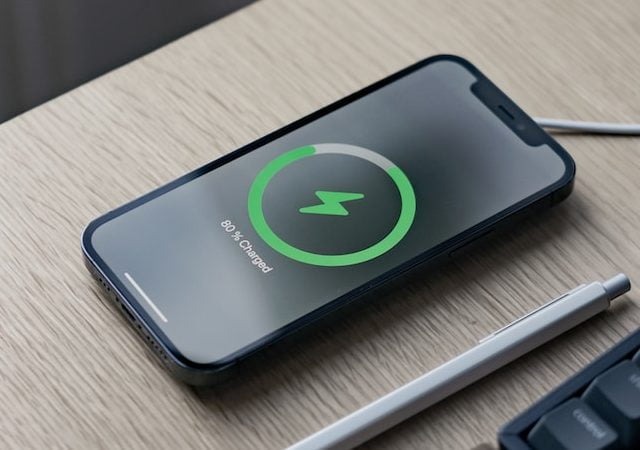
- Charge Fully: Always charge your iHome speaker fully before using it to ensure the battery lasts longer.
- Avoid Overcharging: Disconnect the speaker from the charger once it’s fully charged to prevent battery damage.
- Use Proper Chargers: Use the charger that came with your iHome speaker or a compatible one to avoid battery issues.
- Avoid Extreme Temperatures: Extreme heat or cold can damage your iHome speaker. Keep it in a moderate temperature environment for best performance.
- Regular Software Updates: Ensure your iHome speaker’s firmware is up-to-date. Check the manufacturer’s website or app for updates.
- Positioning for Best Sound: Place your iHome speaker on a flat, stable surface for the best sound quality. Avoid placing it on soft surfaces that might absorb the sound.
- Handling with Care: Avoid dropping or bumping your iHome speaker. Handle it gently to extend its lifespan.
- Storage When Not in Use: Store your iHome speaker in a cool, dry place when not in use. Avoid places with high humidity or dust.
Turn on the speaker, enable Bluetooth on your phone, press the Bluetooth button on the speaker, and select the iHome speaker from your phone’s Bluetooth menu.
Ensure your device is within range, restart both the speaker and your device, and try forgetting the iHome speaker on your device before re-pairing.
Yes, use a 3.5mm auxiliary cable to connect your non-Bluetooth device to the iHome speaker’s AUX IN port.
Update your device’s software, maintain a clear line of sight, adjust your device’s audio settings, and regularly clean the speaker grills.
Fully charge the speaker before use, avoid overcharging, and use the correct charger. Store the speaker in a cool, dry place when not in use.
Connecting your iHome speaker is straightforward, whether using Bluetooth or an auxiliary cable. Ensure optimal performance by keeping your device updated, maintaining clear pathways for Bluetooth signals, and regularly cleaning the speaker. Handle the speaker with care and protect it from water and extreme temperatures. By following these steps, you can enjoy high-quality sound from your iHome speaker for a long time.
