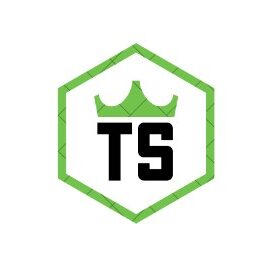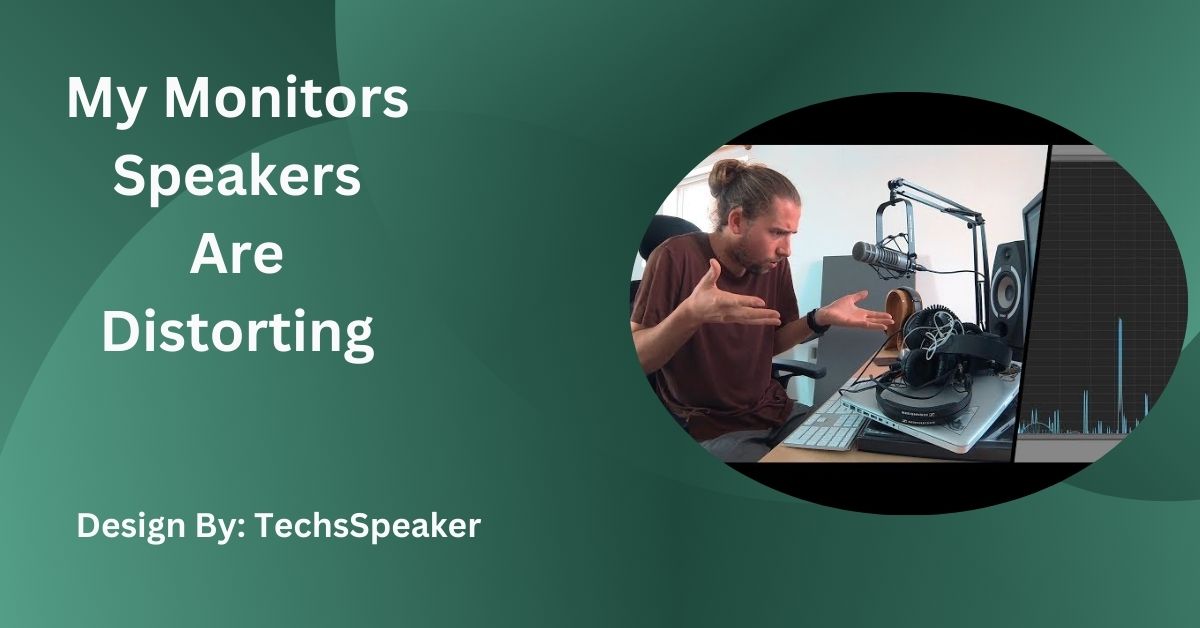My Monitors Speakers Are Distorting – Common Causes and Solutions!
Speaker distortion occurs when monitor speakers are overdriven, have poor audio sources, faulty connections, or physical damage. To fix it, adjust volume levels, upgrade sources, check cables, and ensure compatibility.
Introduction:
Speaker distortion can be frustrating, especially when it happens with your monitor speakers. Distortion affects sound clarity, making it difficult to produce high-quality audio. This guide will help you understand why your monitor speakers are distorting and how to fix it.
Common Causes of Speaker Distortion:

Several factors can cause your monitor speakers to distort. Identifying the root cause is the first step toward solving the problem.
Overdriving the Speakers
Overdriving happens when you push your speakers beyond their power limits, causing the sound to distort. This is common in both studio and home settings. When speakers are forced to handle more power than they can manage, they start to produce a fuzzy, unclear sound.
Poor Quality Audio Source
A low-quality audio source can introduce noise and distortion. Ensure your audio files and sources are high quality. Compressed audio files, like low-bitrate MP3s, can sometimes cause distortion because they don’t have enough data to reproduce the sound accurately.
Faulty Connections
Loose or damaged cables can result in signal loss or interference, leading to distorted sound. Check all connections between your audio interface, speakers, and other equipment. Even a slightly loose cable can cause significant problems in sound quality.
Speaker Damage
Physical damage to the speaker components, such as the cone or coil, can cause distortion. Inspect your speakers for any visible signs of damage. Sometimes, wear and tear over time can lead to internal damage that isn’t immediately visible.
Incompatible Equipment
Using equipment that isn’t compatible with your speakers can also lead to distortion. Ensure that all your audio gear works well together and matches in terms of power and impedance.
How to Fix Distorting Monitor Speakers?
Once you’ve identified the cause, follow these steps to fix the distortion issue.
Adjust Volume Levels
Avoid pushing your speakers to their maximum volume. Maintain moderate levels to ensure clear sound and prevent overdriving. If you need louder sound, consider using an amplifier that matches your speakers’ power capacity.
Upgrade Audio Sources
Use high-quality audio files and sources. If possible, switch to lossless formats like WAV or FLAC for better sound clarity. These formats preserve the full range of sound and reduce the chances of distortion.
Check and Replace Cables
Ensure all cables are securely connected. Replace any damaged or worn-out cables to maintain a clean signal path. High-quality, shielded cables are less prone to interference and can improve sound quality.
Inspect and Repair Speakers
If your speakers are damaged, consider repairing or replacing them. Professional repair services can help if you’re unsure about the extent of the damage. Sometimes, replacing worn-out parts can restore your speakers to their original performance.
Match Equipment Properly
Ensure all your audio equipment is compatible. Mismatched gear can cause distortion, so make sure your amplifier, audio interface, and speakers work well together. Check the power ratings and impedance levels to avoid any mismatches.
Also Read: What Is A Reference Speaker – A Comprehensive Guide!
Preventing Future Distortion:
Preventing distortion is easier than constantly fixing it. Here are some tips to keep your monitor speakers in top condition.
Regular Maintenance
Clean your speakers and audio equipment regularly to prevent dust and debris buildup. Dust can affect the speaker components and lead to distortion. Use a soft, dry cloth to wipe down your speakers and keep them in a dust-free environment.
Proper Speaker Placement
Place your speakers correctly in your studio or room. Avoid placing them too close to walls or corners, as this can cause sound reflections and distortion. Position them at ear level and form an equilateral triangle with your listening position for the best sound.
Use a Subwoofer
If you need more bass, consider adding a subwoofer instead of pushing your monitor speakers beyond their limits. This helps distribute the sound load and reduces the risk of distortion. A subwoofer handles low frequencies better, allowing your main speakers to focus on mids and highs.
Monitor Volume Levels
Keep an eye on your volume levels to avoid overdriving your speakers. Use volume meters to ensure you’re staying within safe limits. Listening at high volumes for extended periods can cause both speaker damage and hearing loss.
Upgrade Gradually
If you’re building or upgrading your studio, do it gradually. Invest in high-quality components one at a time to ensure everything works well together. High-quality gear often has better compatibility and performance.
FAQs:
1. Why are my monitor speakers distorting at high volumes?
Overdriving your speakers by pushing them beyond their power limits can cause distortion, resulting in a fuzzy and unclear sound.
2. Can poor-quality audio files cause speaker distortion?
Yes, low-quality audio files, such as low-bitrate MP3s, can introduce noise and distortion because they lack sufficient data for accurate sound reproduction.
3. How do faulty connections affect speaker sound quality?
Loose or damaged cables can lead to signal loss or interference, causing distorted sound. Ensure all connections are secure and cables are in good condition.
4. What should I do if my speakers are physically damaged?
Inspect your speakers for damage. If damaged, consider repairing or replacing them. Professional repair services can restore their performance.
5. How can I prevent speaker distortion in the future?
Maintain moderate volume levels, use high-quality audio sources, check and replace cables, and ensure all audio equipment is compatible. Regular maintenance and proper speaker placement also help.
Conclusion:
Preventing and fixing speaker distortion ensures high-quality audio production. By managing volume levels, using high-quality audio sources, checking connections, and performing regular maintenance, you can maintain clear, crisp sound from your monitor speakers. Additionally, ensuring compatibility between your audio equipment and addressing any physical damage promptly will keep your speakers in top condition, providing a professional and distortion-free listening experience. With these practices, your audio production will consistently sound its best.