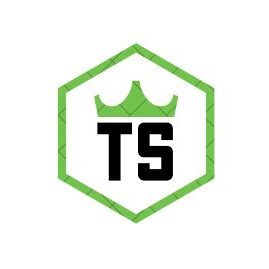Technical Pro Bluetooth Speaker How To Connect – Complete Guide!
Connecting a Technical Pro Bluetooth speaker involves charging it, turning on Bluetooth on your device, and pairing the two. This guide provides easy steps for seamless connectivity across devices.
Bluetooth speakers have become a favorite for music lovers, offering the freedom to enjoy music without the hassle of wires. Among the many options available, Technical Pro Bluetooth speakers stand out for their powerful sound and easy connection process.
Whether you’re new to Bluetooth speakers or just looking for a refresher, this guide will walk you through the steps to connect your Technical Pro Bluetooth speaker to different devices. By the end, you’ll be ready to enjoy your music, podcasts, and more with ease.
Understanding Technical Pro Bluetooth Speakers:
Technical Pro is a brand known for its high-quality audio products. Their Bluetooth speakers are popular because they offer clear sound, strong bass, and easy connectivity. These speakers can connect to various devices like smartphones, tablets, and computers. Understanding how they work will help you get the most out of your speaker.
Getting Ready to Connect:

Before you start connecting your Technical Pro Bluetooth speaker, it’s important to make sure everything is ready:
- Charge Your Speaker: Start by fully charging your Technical Pro Bluetooth speaker. Most speakers have a small light that shows if the battery is low. Charging it up will make sure it doesn’t die in the middle of use.
- Turn on Bluetooth: On the device you want to connect (like your phone or tablet), go to the settings menu and make sure Bluetooth is turned on. This allows your device to find the speaker.
How to Connect Your Technical Pro Bluetooth Speaker to a Smartphone or Tablet?
Connecting your speaker to a smartphone or tablet is quick and easy. Here’s how:
- Turn On the Speaker: Press and hold the power button on your Technical Pro Bluetooth speaker until it turns on. You’ll usually hear a tone or see a light when the speaker is on.
- Activate Pairing Mode: Most Technical Pro speakers automatically enter pairing mode when they are turned on for the first time. If not, press the Bluetooth button to put the speaker in pairing mode. The light will blink, showing it’s ready to connect.
- Select the Speaker on Your Device: On your smartphone or tablet, open the Bluetooth settings. Look for the speaker’s name, usually listed as “Technical Pro,” and tap on it to connect.
- Confirm the Connection: Once connected, you’ll hear a tone from the speaker, and the light will stop blinking and stay solid.
Connecting Your Technical Pro Bluetooth Speaker to a Computer or Laptop:
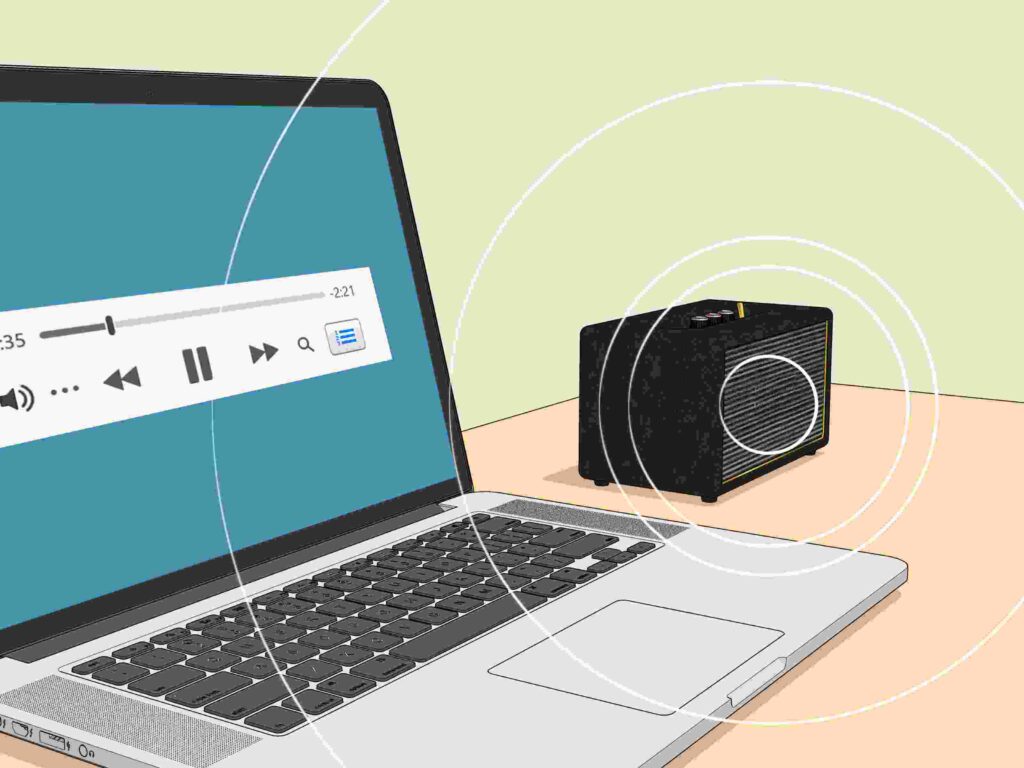
If you want to connect your speaker to a computer or laptop, follow these steps:
- Turn on Bluetooth on Your Computer: Go to your computer’s settings and make sure Bluetooth is turned on. If your computer doesn’t have built-in Bluetooth, you might need an external Bluetooth adapter.
- Turn On the Speaker: Just like with a phone, turn on your Technical Pro Bluetooth speaker and put it in pairing mode.
- Search for Devices on Your Computer: Click on “Add Bluetooth or other device” in the Bluetooth settings on your computer. Your computer will start searching for available devices.
- Select Your Speaker: When you see “Technical Pro” in the list, click on it to connect. Wait for the connection to be established.
- Set as Default Audio Device: To make sure all the sound comes through your speaker, you may need to set it as the default audio device in your computer’s sound settings.
Troubleshooting Common Issues:
Sometimes, things don’t go as smoothly as planned. Here are some common issues you might face and how to solve them:
- Speaker Not Showing Up: If your speaker doesn’t appear in the list of devices, try turning Bluetooth off and on again on both your speaker and your device. Make sure the speaker is in pairing mode.
- Poor Sound Quality: If the sound isn’t clear, try moving the speaker closer to your device. Make sure there’s nothing blocking the Bluetooth signal between them.
- Connection Keeps Dropping: If the connection drops often, make sure both the speaker and your device are fully charged. You can also try unpairing and then pairing the devices again.
Switching Between Devices:

If you have more than one device that you want to connect to your Technical Pro Bluetooth speaker, switching between them is easy:
- Disconnect the Current Device: First, turn off Bluetooth on the device currently connected to the speaker. This will make the speaker enter pairing mode again.
- Connect a New Device: Now, follow the usual pairing steps with the new device. The speaker should connect without any problems.
Taking Care of Your Technical Pro Bluetooth Speaker:
To keep your Technical Pro Bluetooth speaker in good condition and enjoy great sound quality for a long time, follow these simple tips:
- Clean It Regularly: Use a soft, dry cloth to wipe the speaker and remove any dust or dirt. Avoid using water or cleaning solutions.
- Store It Safely: When you’re not using the speaker, store it in a cool, dry place. Avoid leaving it in direct sunlight or very hot areas.
- Charge It Properly: Try not to let the battery drain completely before charging. This will help extend the battery’s life.
FAQ’s:
1. How do I put my Technical Pro Bluetooth speaker in pairing mode?
Most Technical Pro speakers automatically enter pairing mode when turned on. If not, press the Bluetooth button to activate pairing mode.
2. Why isn’t my speaker showing up on my device?
Try turning Bluetooth off and on again on both your speaker and device. Make sure the speaker is in pairing mode and close to the device.
3. How do I connect my speaker to a computer?
Turn on Bluetooth on your computer, put the speaker in pairing mode, and select the speaker from the list of available devices in the Bluetooth settings.
4. What should I do if the connection keeps dropping?
Ensure both your speaker and device are fully charged. You can also try unpairing and re-pairing the devices.
5. How can I switch the speaker between different devices?
Disconnect the current device by turning off Bluetooth, then connect the speaker to a new device by following the usual pairing steps.
Conclusion:
Connecting your Technical Pro Bluetooth speaker is straightforward, whether you’re using a smartphone, tablet, or computer. By following the simple steps in this guide and troubleshooting common issues, you can enjoy seamless connectivity and high-quality sound. Regular care and maintenance will ensure your speaker lasts for years to come.