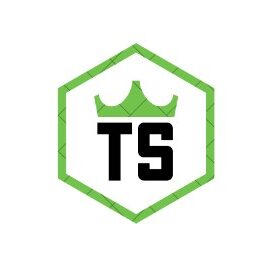Bluetooth speakers may face issues with AUX connections due to faulty cables, incorrect ports, volume settings, or compatibility problems. Troubleshooting involves checking these areas and ensuring proper settings and updates.
Bluetooth speakers have become a staple in our tech arsenal, offering the convenience of wireless audio streaming alongside the reliability of traditional wired connections like AUX (auxiliary) cables. However, users sometimes encounter issues where the Bluetooth function works perfectly, but the speaker refuses to cooperate when connected via AUX.
If you’re facing this problem, don’t worry—you’re not alone. This guide will explore common issues and provide practical solutions to get your music playing seamlessly again.
Understanding the Basics:
Before we jump into troubleshooting, let’s take a quick look at why someone might use an AUX connection instead of Bluetooth.
- Wired Reliability: Unlike Bluetooth, which can be affected by interference, AUX connections offer a more stable and reliable audio experience.
- Battery Saving: Using AUX can help save battery life on both the speaker and the connected device since Bluetooth often consumes more power.
- Compatibility: Some older devices might not support Bluetooth, making AUX the only option for connectivity.
Now that we understand why AUX connections are still valuable, let’s identify the issues that might prevent your Bluetooth speaker from functioning correctly with an AUX cable.
Common Problems with AUX Connections:

Faulty or Damaged AUX Cable
- Symptoms: No sound or intermittent sound.
- Solution: Inspect the cable for visible damage like frayed wires or bent connectors. Try using a different AUX cable to see if the problem persists.
Incorrect Port or Loose Connection
- Symptoms: No sound or static noise.
- Solution: Ensure the cable is securely plugged into both the speaker and the device. Double-check that you’re using the correct port, as some devices might have multiple audio ports.
Volume Issues
- Symptoms: Low sound or no sound at all.
- Solution: Check the volume levels on both the speaker and the connected device. Sometimes the volume on one of the devices is turned down or muted.
Speaker Settings
- Symptoms: No sound or poor audio quality.
- Solution: Some speakers may require switching modes between Bluetooth and AUX. Refer to the user manual to ensure the speaker is set to the correct input mode.
Device Compatibility
- Symptoms: No sound or distorted audio.
- Solution: Make sure the connected device’s headphone jack is compatible with the AUX cable. Sometimes, an adapter might be needed for compatibility.
Firmware or Software Issues
- Symptoms: No sound, delayed sound, or random disconnections.
- Solution: Check for any firmware updates for your speaker. Similarly, ensure the connected device’s software is up to date.
Also Read: What Will Be The SPL Of Dynaudio Heritrage Bookshelf Speaker
Advanced Troubleshooting Steps:
If you’ve tried the basic steps and your Bluetooth speaker with AUX still isn’t working, consider these advanced solutions:
Check for Device Conflicts
Sometimes, having multiple devices connected to a speaker can cause conflicts.
- Solution: Disconnect any other devices from the speaker that might interfere with the AUX connection. This includes turning off Bluetooth connections to other devices.
Ensure Proper Grounding
Poor grounding in the audio setup can lead to noise interference.
- Solution: Test the speaker in a different electrical outlet, preferably one with proper grounding. Avoid using power strips or extension cords that might introduce electrical noise.
Test with Different Devices
The issue might not be with the speaker but with the specific device you’re trying to connect.
- Solution: Try connecting the speaker to a different device using the AUX cable. If it works, the problem likely lies with the original device.
Inspect Audio Jack Cleanliness
Dirt or dust in the audio jack can prevent proper contact.
- Solution: Use a soft brush or compressed air to clean out the audio jacks on both the speaker and the connecting device.
Preventative Measures:

To avoid facing these issues in the future, consider the following preventative measures:
- Regular Maintenance: Regularly inspect and clean your cables and ports. Replacing worn cables promptly can prevent many connectivity issues.
- Proper Storage: Store your cables and speaker in a dust-free environment to minimize wear and tear.
- Safe Usage: Avoid yanking cables out of devices, which can damage both the cable and the ports.
When to Seek Professional Help?
If none of the above solutions work, it may be time to consult with a professional. Persistent issues could indicate a hardware failure within the speaker itself that requires repair or replacement. Most manufacturers have customer service lines or authorized repair centers, so reaching out to them might be your best bet.
FAQs:
1. Why is my Bluetooth speaker not working with an AUX cable?
Your Bluetooth speaker might not work with an AUX cable due to a faulty or damaged cable, incorrect port, volume issues, or compatibility problems between the devices.
2. How can I fix the AUX connection on my Bluetooth speaker?
Inspect the AUX cable for damage, ensure it’s securely connected to the correct ports, check volume levels, switch the speaker to AUX mode, and update firmware.
3. Can a software update fix AUX connection issues?
Yes, updating the speaker’s firmware and the connected device’s software can resolve AUX connection issues, ensuring compatibility and optimal performance.
4. What should I do if my AUX cable is damaged?
Replace the damaged AUX cable with a new one to ensure proper audio transmission and avoid intermittent or no sound issues.
5. Why do I hear static noise when using AUX?
Static noise can result from a loose connection, incorrect port usage, or poor grounding. Ensure the cable is securely connected, use the correct port, and test different outlets.
Conclusion:
Bluetooth speakers with AUX connectivity issues can usually be resolved by checking for faulty cables, ensuring proper port connections, adjusting volume settings, and updating firmware. Regular maintenance, such as cleaning ports and replacing worn cables, can prevent these problems. If basic troubleshooting doesn’t help, seeking professional assistance might be necessary to address potential hardware failures within the speaker. Proper care ensures reliable and high-quality audio performance from your Bluetooth speaker.